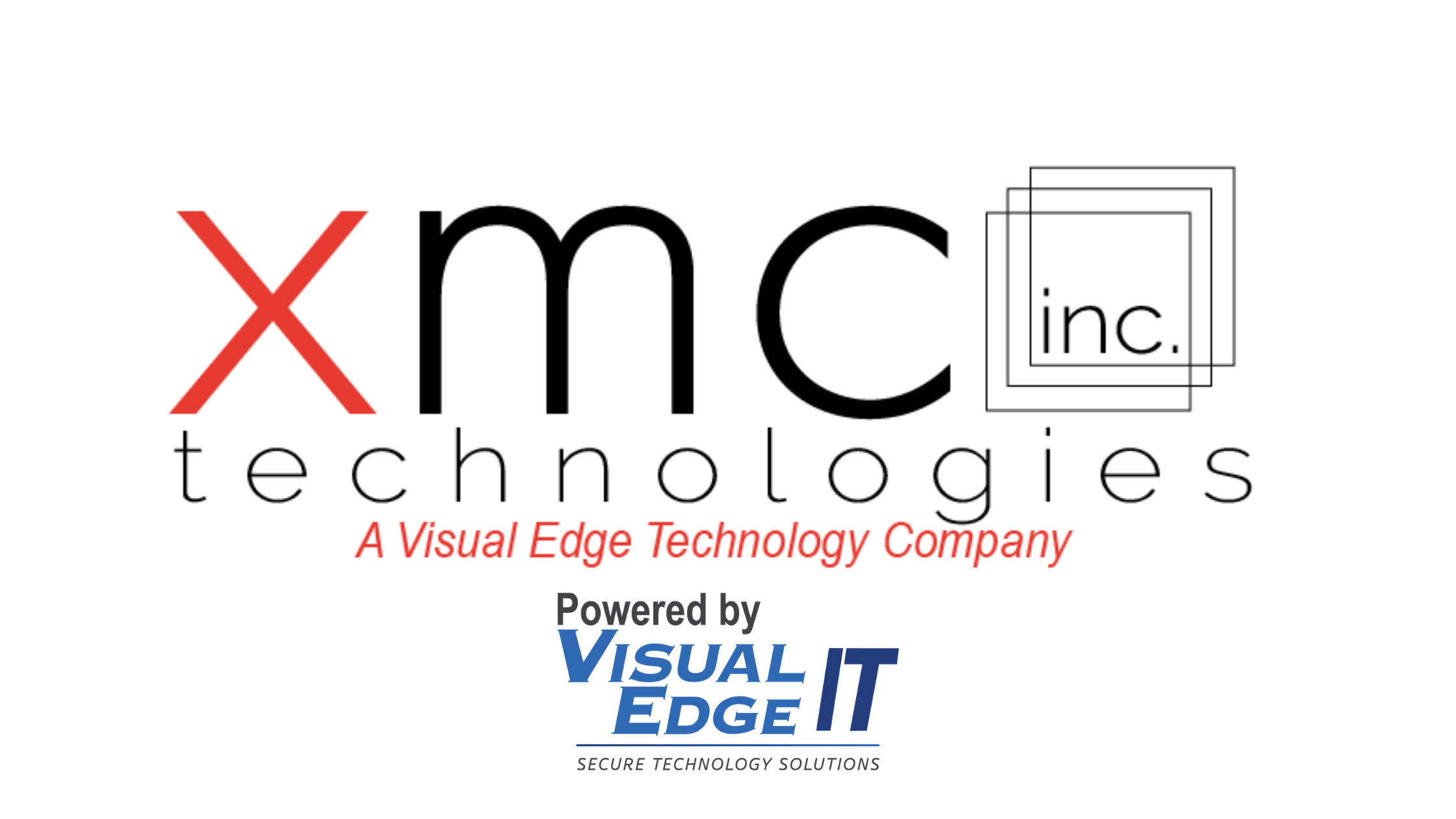Ever wonder why color print jobs look a little different than they do on the computer screen? No, it’s not due to poor settings or tired eyes. Printers and computers operate in two different types of color spaces, or what is often known as a color gamut. When it comes to color printing, understanding the color gamut goes a long way to producing quality color printing. Read on to learn what it is, why it matters, and how to use it in printing.
Color Gamut: The Interplay of Light and Color
The human eye can see approximately seven million colors[1] – most modern technology doesn’t come anywhere near this. However, digital systems (such as computers, printers, etc.) are equipped with sophisticated color reproduction capabilities, making it possible to create a few hundred to a few thousand accurately. The specific set of colors which a device is capable of creating is known as a color gamut. Every device has a slightly different range, but nowhere is the range as stark as the difference between the color gamuts of computers and printers.
In computers, colors are determined by the purity, or brightness, of red, green, and blue – called the RGB color space. In printers, colors occur in the CMYK color space, determined by the purity of cyan, magenta, yellow, and key (black) – as well as the color of the paper on which they’re printed.
Both gamuts derive from the way light interacts with the medium at hand. On computers, that medium is the monitor. RGB is known as an additive color model and takes advantage of the fact that computer screens are backlit. Red, green, and blue light are added together to create a wide array of colors. On the other hand, CMYK is a subtractive color model, subtracting red, green, and blue by using the way white light (or natural light) bounces off the molecules of the pigment. These different interactions between color and light have implications for both color spaces. Consider:
● When red, green, and blue light are mixed together, they create white. (The same reason the sun is white.)
● When cyan, magenta, yellow, and key pigments are mixed together, black is created.
● RGB handles dark colors better.
● CMYK handles light colors better.
● By relying on adding light, RGB has a larger spectrum of colors it can display on a screen.
● By relying on subtracting light, CMYK avoids the problem of colors being too dark on printed material.
Color gamuts have tremendous implications for how colors are displayed on a computer, and what they actually look like once printed. Read on to explore what happens when a design created with RGB is printed in CMYK.
How Does a Printer Handle Colors Outside CMYK?
The subtractive process means that CMYK has a much more limited color palette than RGB. As a result, designers who create graphics in RGB – the standard for many programs – may inadvertently use colors outside of the CMYK gamut. The printed material will reflect this, with shifts in colors which are sometimes quite noticeable. Some common results which affect print quality include:
● Colors [2] created in RGB but printed in CMYK may appear more faded or dull.
● There may be more variation between the same color in different parts of the print job due to the subtractive processes.
● Blacks may not appear as true black, but rather a dark brown or dark gray.
● True red, green, and blue may be a full shade different.
● In severe cases, if one parameter of the color space is missing, the remaining may appear to overlap one another rather than blend.
In each case, the printer is working with a set of instructions to render a certain color. Both the color on the computer and the printed color are “correct” – they’re merely a difference in the interaction of light.
Tips for Printing In Color
Discovering that printed material looks different on screen than it does once printed isn’t always an appreciated surprise. Fortunately, there are a few steps which designers and printers can take to minimize discrepancies:
● If at all possible, design in CMYK. Many programs, such as the Adobe suite, allow designers to choose CMYK instead of RGB as the color space. Avoid using RGB whenever possible.
● Use a good monitor and calibrate the screen. Computer monitors represent a variable – the same design may appear differently on different devices.
● Send along samples for color matching. If replicating an existing piece of collateral, send a sample to the printer along with the job. Their specialists can help color match to reduce differences.
● Use a color library. Ensure accuracy by approximating RGB and CMYK colors via a color library.
Good Print Quality Takes More Than a Good Printer
CMYK is the standard color space in printing – most computers operate in RGB. While both gamuts possess an overlap, it’s easy to step outside CMYK on the computer. The result is a color shift, with colors appearing not quite as expected. However, understanding the color gamut empowers users and designers to create quality print colors which minimize these effects.
Shopping for a new color printer? Contact XMC today to get started with a specialist who understands your needs.